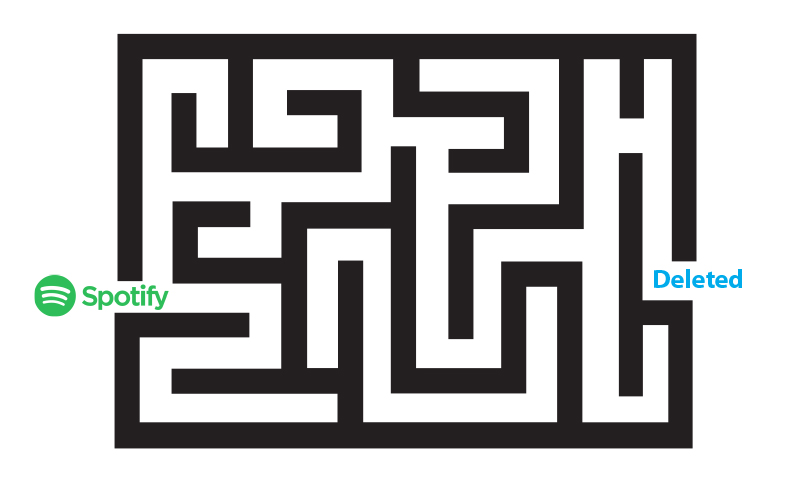
If you’ve read my first article about how to cancel Spotify Premium, you’ll know that you need to be a free service user ONLY before you can completely delete your Spotify account.
If you’re currently subscribed to the Premium service, you’ll need to cancel Spotify Premium first and wait until it converts to the free service before you’ll be able to delete your Spotify account completely. Please read my article on how to cancel Spotify Premium for full instructions.
Whichever way you’ve arrived here, you want to delete your account from the Spotify universe, never to hear from them again. You’ve come to the right place.
Let me first save you the trouble of going on an extensive man hunt for a ‘delete my Spotify account’ menu option because for the life of me I can’t find one. This is so you will run out of patience before solving the riddle and remain a Spotify account holder until the end of time.
So don’t waste your time looking.
It’s naturally the goal of online services such as these to retain their users for as long as possible. They don’t want you to leave. I wouldn’t necessarily hold it against them, but twenty minutes of searching for a non-existent button really gives me the grumps, so please; allow me to make it simple for you.
Because it is a pretty simple process after all.
Step 1
Firstly, you’ll need to log in to your account. Scroll straight down to the bottom of the page to the menu underneath your account overview.
Select the ‘Help’ option.
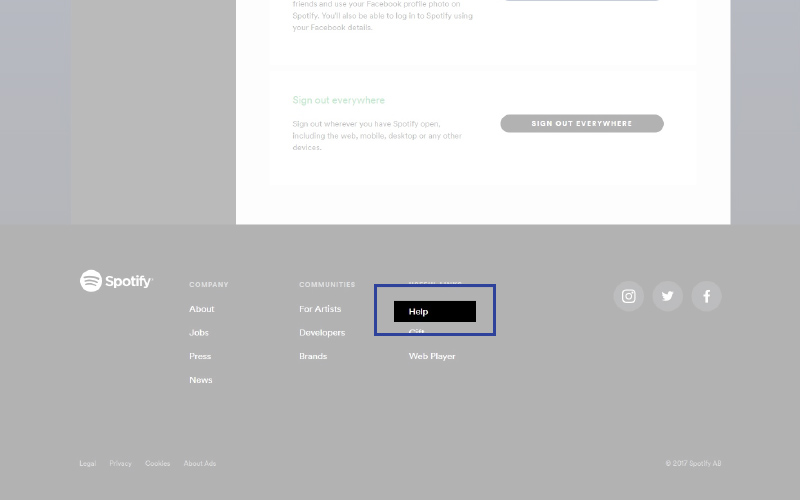
This will bring you to a search bar.
Step 2
Type in ‘delete Spotify account’ or some derivative of that. It should bring up a menu of options for you to select from underneath.
Select the option ‘Close account’.
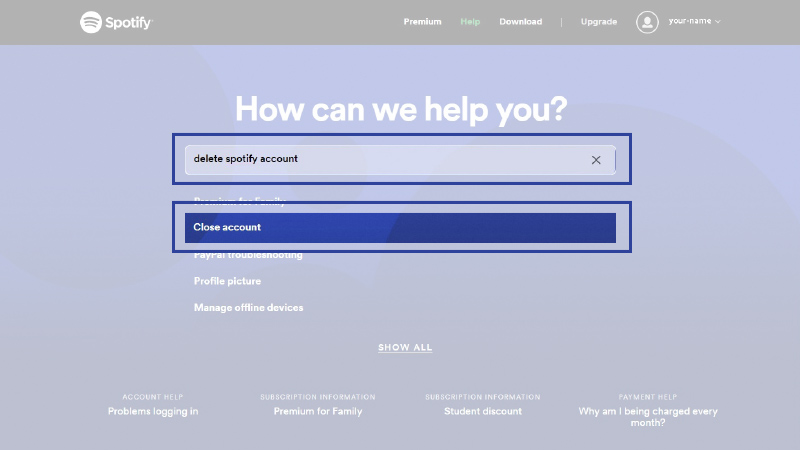
This will bring you to their Close account help page where they’ll begin the first phase of trying to get you to stay. It’s only natural they’d want to hold on to you after all.
Step 3
Skim through to the bottom of the article for the hyperlinked option ‘close your account here’. Click away. If you’re feeling generous you might also want to click on ‘Yes’ down the bottom to confirm the helpfulness of this particular article.
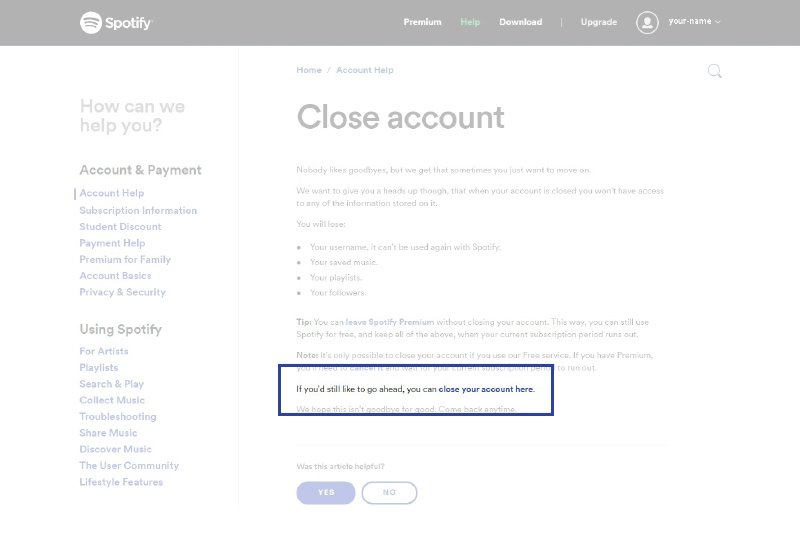
This will bring to, what is essentially a wasted page, because if you’ve had to manually request access to a delete Spotify account option I’d say the time for second thoughts has passed.
Step 4
Select ‘close account’.
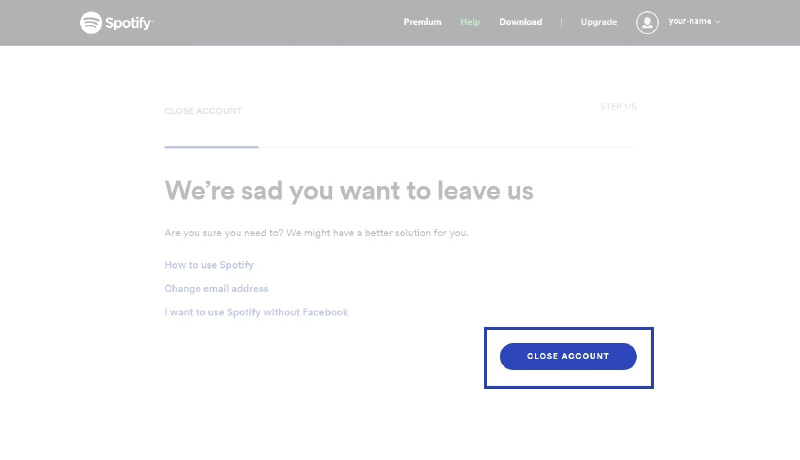
Step 5
Now, even though you’re already logged in to your account, it will confirm that this is, in fact, the account you want to delete. Double check it anyway, just to be sure. Then select ‘Continue’.

And again with the trying to delay the inevitable. Does this remind you of your ex? Your eyes are probably rolling as much as mine by now. The only difference is the list of things my ex thought I was losing was far more comprehensive.
You’ll never get to swim in my mum’s pool again.
I’m keeping the WWE box sets.
You’ll have to bake your own dim sims.
It’s devastating stuff. I think he did keep some of my music though…
Step 6
Click the box to show that yes, you understand, but you still want to break up. I mean close your account. Hit ‘Continue’.
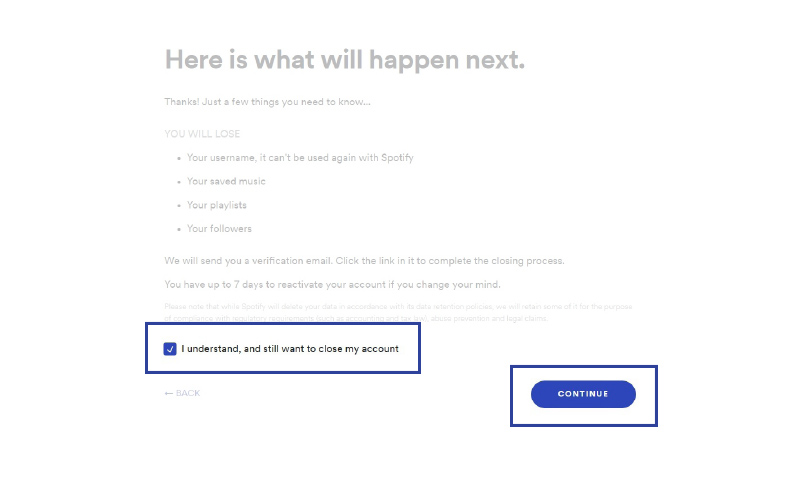
Success at last! If all has gone well, you’ll now have a very useful email in your inbox!
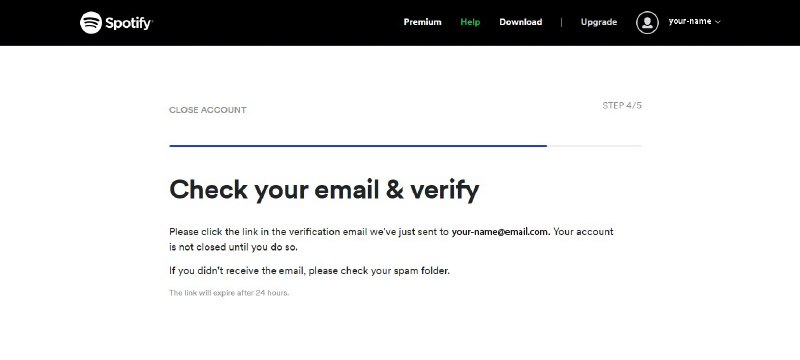
Step 7
So, you’ll be sent an email to the likes of this. All you need to do now is check your email and confirm you want to close your account! Click click click!
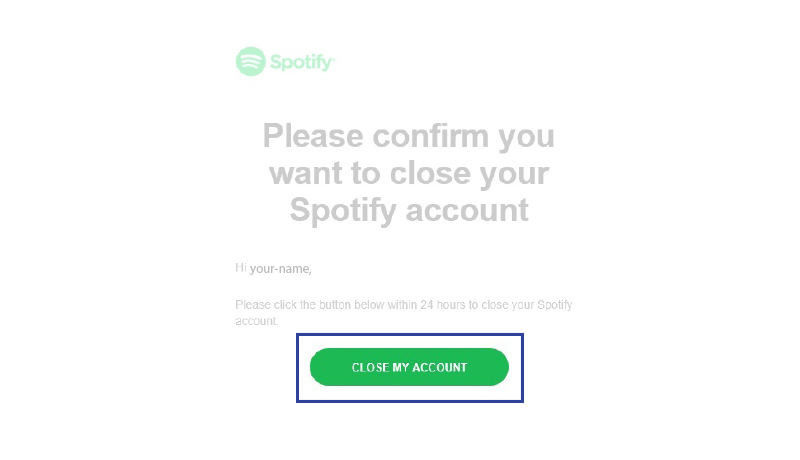
You’ll be brought to the following page on Spotify confirming you’ve achieved your objective at last.
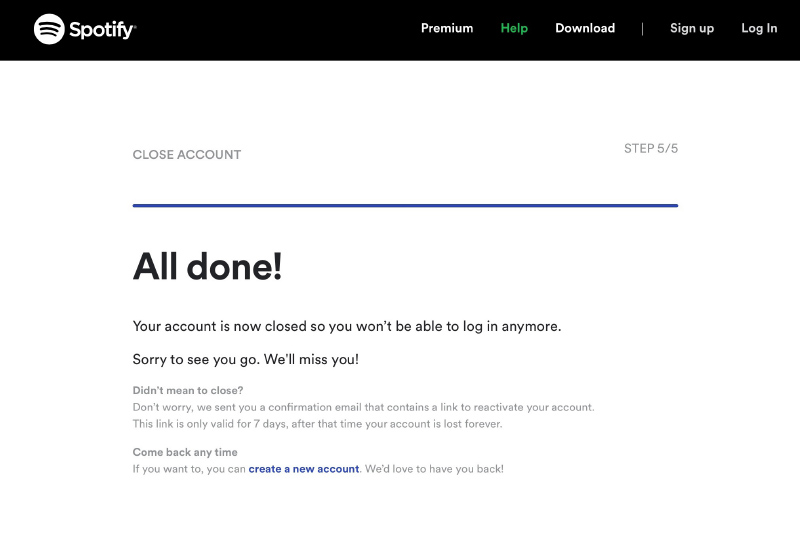
As an added bonus prize, you’ll also be sent the following email. Just in case after all that you want to reactivate your account and go through this all again.
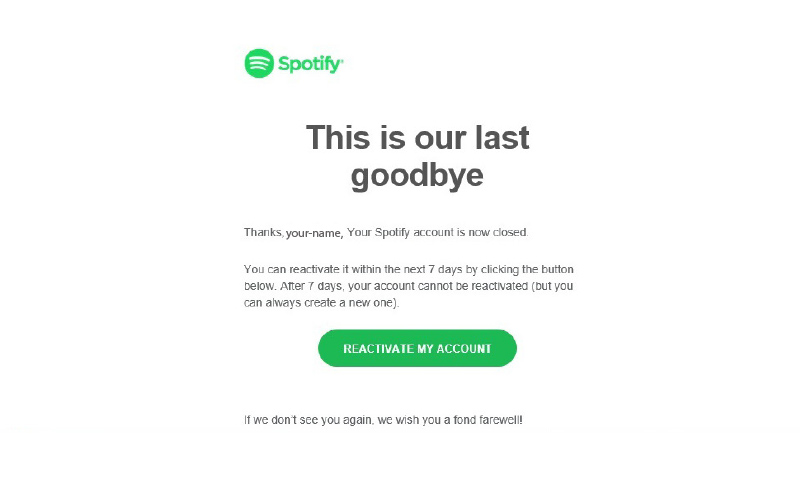
Well done you’re outta there! Feels good doesn’t it?
Now that you’re successfully extricated from Spotify it might be a good time to think about what other subscriptions you have floating about out there.
TrackMySubs is the most functional app for keeping you completely in the loop on all these subs. Imagine if you’d forgotten all about that Spotify account and it just kept rolling over and over? Now, sure, it might have been a free service and not costing you anything, but what if you want to take another look at the subscription and maybe upgrade it?
It’s really is just about keeping track. With TrackMySubs you simply register every subscription service you have and it keeps you up to date on the status of each and every one.
It tracks rollover dates, direct debit dates, alerts you to free trials timing out, bills due, and more. There’s nothing I hate more than having a 30-day free trial expire and suddenly my credit card is getting charged for a service I didn’t want to continue with. Then you have the added hassle of trying to cancel it on top of the loss of money.
Or what about forgetting to transfer funds onto the credit card for your pay TV service and then bouncing that payment and having your service suspended? Yeah, no thanks. Game of Thrones will not watch itself. How can I Netflix and chill if I can’t remember when my subscription is due? And I can’t.
You don’t want to track all that in your head, so you need to have an awesome easy system that will do it all for you and save you a bunch of time and money.
No Comments yet!